- Each athlete runs the full distance
- Individual times/places are recorded for each runner
- Team scores are calculated by combining individual results (typically using place or time)
- Teams can be scored based on a set number of runners (e.g., top 5 count for score)
- Additional runners may affect other teams' scores (displacement)
Setup Basics:
Go to Scored Event > Team Scoring

Then select Aggregate Team Scoring from the scoring type dropdown:

Then select and apply your scoring rules:
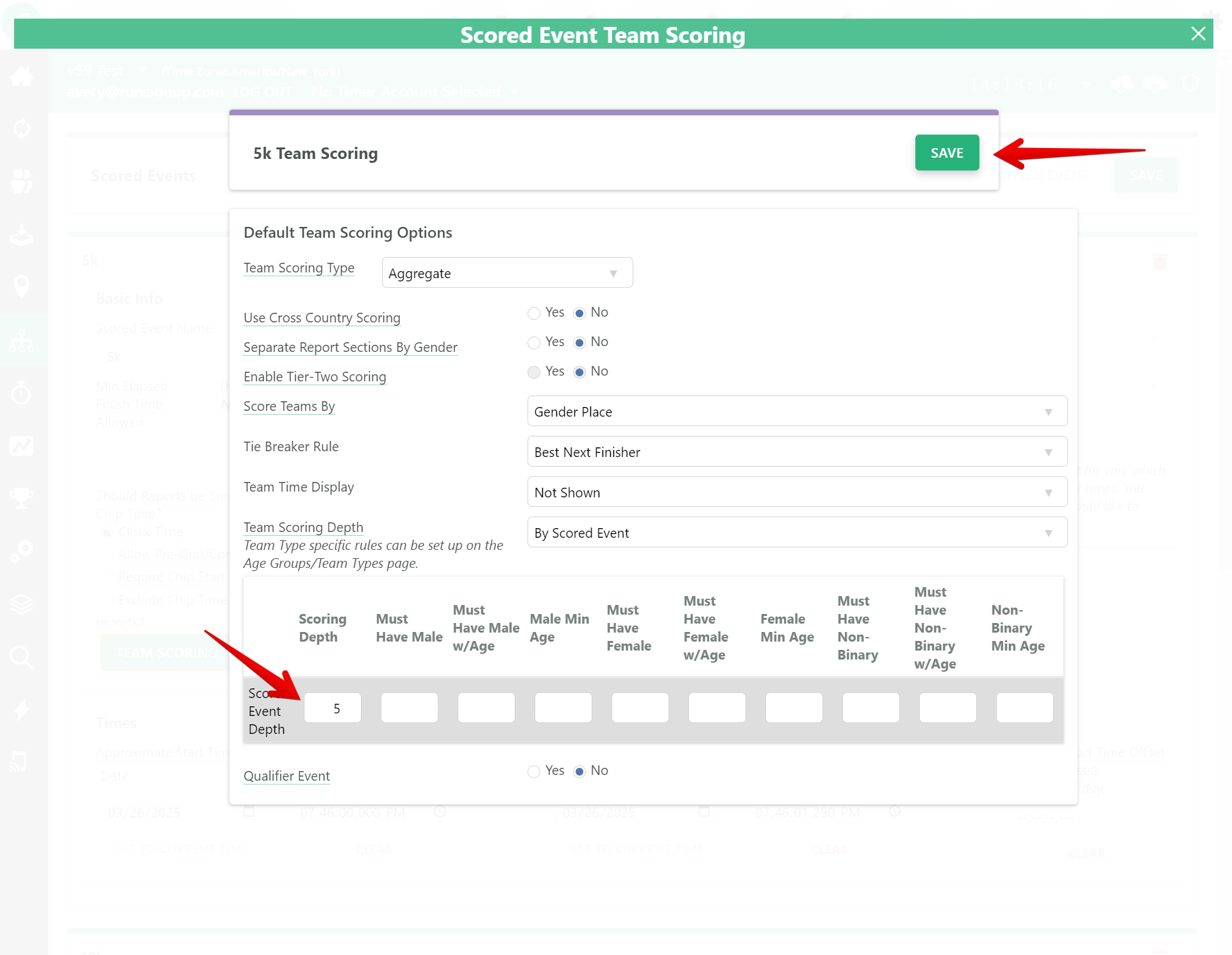
Aggregate Scoring Options:- Score Teams By
- Determines which participant field to use for total team scores
- Tie Breaker Rule
- Multiple options for resolving ties between teams
- Team Scoring Depth
- Controls how many team members per team are included in scoring
- Can be set at Scored Event Level or vary by Team Type
- Use Cross Country Scoring
- Enables displacement rules where runners over a set number per team (usually through Position 7) won't count towards their team score but will count against other teams
- Ghosted Runners
- Set minimum number for ghosted participants
- Choose between "Last Overall Score" or "Last Team Member Score" for ghosted runner scoring
- Option to "Allow Under Minimum To Displace" - lets team members score regardless if team meets scoring depth
- Separate Report Sections By Gender
- Creates separate report sections for:
- Male
- Female
- Non-Binary
- Useful when running all genders together but wanting split reports
- Creates separate result sets for each gender when publishing online
- Available for cross country scoring
- Creates multiple report sections based on two scoring tiers per team
- Useful when running all team participants together but wanting to split teams based on two scoring depths
- Typically used for championship events
- Specify number of teams and individuals that qualify for next round
- Can set:
- Team Qualifiers
- Individual Qualifiers
- Option to require individual qualifiers to be based on finish position
- Commonly used for State or Regional championships
- Ability to set team time display options
- Option to create gender-specific report sections
- Customizable scoring depth settings for both regular and tier-two scoring
- Support for different tie-breaker rules
- Ability to handle ghosted runners in various ways
- Flexible configuration for qualifier events
Select Delete and Continue:
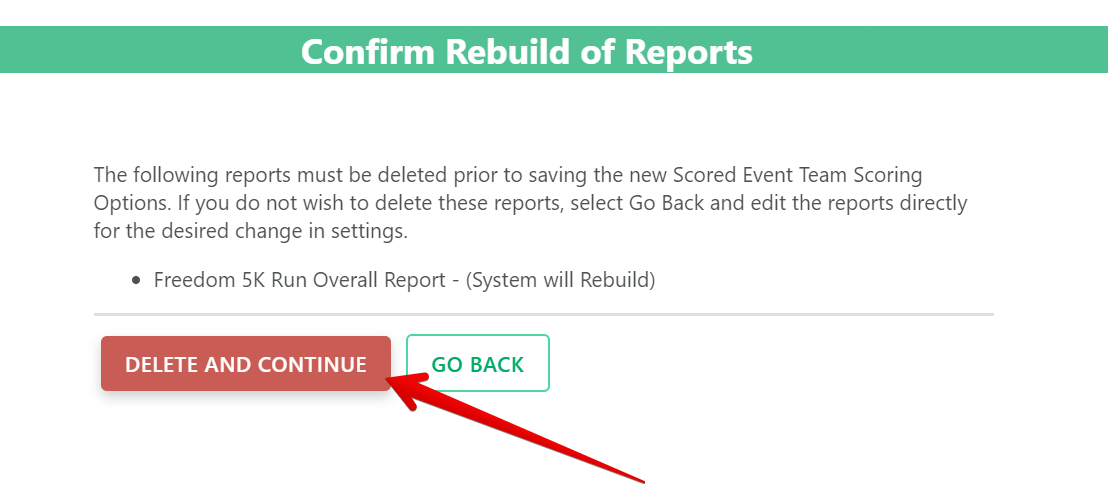
Next, apply the Team Type Scoring rules to your Team Types.

Applying Team Type Scoring Options:
Options:
Apply Scoring Rules to All Team Types
- Updates all team types with the same scoring rules
- Best for consistent scoring across all categories
- Add Scoring Rules to Team Types Without Scoring Rules
- Only affects team types without existing rules
- Preserves current settings while adding new ones
- Make No Changes to Team Types
- Keeps all current settings as is
Important Note About Reports
- Filter the default report to show specific team types
- Create separate reports for each team type
- Add sections within one report for different team types
See our guide on splitting Team Reports by Team Type for more info here
Finally, save scored events:

This will enable new Team Report Sections for this Scored Event. To add a new Team report go to Reports > Build Report. Then name the Report, select the Event you're going to add a Report Section for, then select the type of Report Section to add.
To post Team Scoring to RunSignup, you must have a "Team Finisher List" section in a Report which you will be able to auto-save to RunSignup.
Recent Updates to Team Scoring Default Reports
Simplified Team Results Publishing
Benefits
- Single report handles both individual and team results
- Automatic team standings on RunSignup
- Simplified workflow with no duplicate result sets needed
- Clearer, more consistent team results presentation
Legacy Setup vs New Setup
Key Requirements
- Team Place: Required for overall team standings
- Team Gender Place: Required for gender-specific team standings
Be sure that if you choose to customize your Default Team Aggregate Reports that you do not remove these fields, otherwise the Team Standings Tab will not populate at RSU!